User Guide - Project Management
- 1 General Workflow
- 1.1 Creating a New Project
- 1.2 Setting Project Options
- 1.3 Setting Up Context for Your Project
- 1.3.1 Tip
- 1.3.2 Media views
- 1.3.3 Tip
- 1.3.4 Taxonomy
- 1.3.5 Note
- 1.3.6 Specimens
- 1.3.7 Note
- 1.3.8 Bibliography
- 1.4 Adding Data
- 1.5 Inviting Collaborators
- 1.6 Editing Project Data
- 1.7 Publishing Your Data
- 1.7.1 Warning
- 2 Establishing Context for your Project
- 2.1 Media Views
- 2.2 Character and Taxon Partitions
- 2.2.1 Publishing Partitions
- 2.3 Managing Taxonomy
- 2.3.1 Finding taxa
- 2.3.2 Warning
- 2.3.3 Adding new taxa
- 2.3.3.1 Minimum data requirements
- 2.3.3.2 Adding a single taxon
- 2.3.3.3 The Taxonomic Authority Checkers
- 2.3.3.4 Batch adding taxa using a tab-delimited file
- 2.3.4 Note
- 2.3.5 Editing taxa
- 2.3.6 Editing extinct status of taxa
- 2.3.7 The Operational Taxonomic Unit (OTU)
- 2.4 Specimens
- 2.5 Project Bibliographies
- 3 Using Media (Images, Video)
- 3.1 Supported media formats
- 3.2 Uploading Media
- 3.2.1 Important
- 3.2.2 General workflow for any media upload
- 3.2.3 Uploading 2D Media
- 3.2.4 Adding a Batch of 2D Media Batch
- 3.2.5 Important
- 3.2.6 Uploading and Viewing CT Scans and 3D Media
- 3.2.6.1 Uploading CT Scan Files
- 3.2.7 IMPORTANT
- 3.2.8 Tip
- 3.2.9 Copyright Tools for Any Uploaded Image
- 3.2.10 Important
- 3.2.11 Copyright Settings for Project Data: Matrices and Documents
- 3.2.12 Delete Multiple Media Feature
- 3.2.13 Warning
- 3.3 Using the Media Browser
- 3.3.1 View modes
- 3.3.2 Sorting
- 3.3.3 Filtering
- 3.3.4 Searching media
- 3.3.5 Importing Media from EOL.org and iDigBio.org
- 3.4 Using the MorphoBank Image Viewer and Annotator
- 3.5 Editing Media
- 4 Managing Characters
- 4.1.1 Important
- 4.2 Character editor overview
- 4.3 Adding Characters
- 4.4 Searching for characters
- 4.5 Moving characters
- 4.6 Editing characters
- 4.6.1 "Character states" tab
- 4.6.2 "Media" tab
- 4.6.3 "Comments" tab
- 4.6.4 "Citations" tab
- 4.6.5 "Partitions" tab
- 4.6.6 "Change Log" tab
- 5 Using Matrices
- 5.1 Adding new matrices
- 5.1.1 Starting a New Matrix from Scratch
- 5.1.2 Importing a Matrix from a TNT or NEXUS format File
- 5.1.3 Note
- 5.1.3.1 File import caveats
- 5.1.3.1.1 Only morphological data is accepted
- 5.1.3.1.2 Supported NEXUS blocks
- 5.1.3.1.3 Bad data
- 5.1.3.1 File import caveats
- 5.1.4 Known issues
- 5.1.5 Note
- 5.2 Merging Additional Matrices into an Existing Morphobank Matrix
- 5.2.1 Warning
- 5.3 Editing
- 5.3.1 Note
- 5.3.2 Warning
- 5.3.3 Tree-building Options
- 5.3.4 Editor overview
- 5.3.4.1 Tools
- 5.3.5 Characters
- 5.3.6 Note
- 5.3.7 Character ontologies
- 5.3.7.1 About ontologies
- 5.3.7.2 Ontologies in Morphobank
- 5.3.8 Important
- 5.3.8.1 Creating an ontology
- 5.3.9 Note
- 5.3.9.1 Visualizing the structure
- 5.3.9.2 Using the ontology
- 5.3.9.2.1 Checking data using an ontology
- 5.3.9.2.2 Generating data using an ontology
- 5.3.10 Character Ordering in MorphoBank
- 5.3.11 Taxa
- 5.3.11.1 Adding taxa to a matrix
- 5.3.11.2 Treatment of Multistate Taxa in Matrices
- 5.3.11.3 Editing taxa notes
- 5.3.11.4 Changing the order of taxa
- 5.3.11.5 Removing taxa from a matrix
- 5.3.12 Warning
- 5.3.12.1 Controlling access to cells by taxa
- 5.3.13 Note
- 5.3.14 Note
- 5.3.14.1.1 Creating member groups
- 5.3.14.2 The Operational Taxonomic Unit (OTU)
- 5.3.15 Cells
- 5.3.15.1 Scoring
- 5.3.15.2 Navigating cells
- 5.3.16 Note
- 5.3.16.1 Managing cell media
- 5.3.17 Warning
- 5.3.17.1 Cell Media Automation Tool
- 5.3.18 Warning
- 5.3.19 Important
- 5.3.19.1 Labeling images
- 5.3.20 Making changes to your matrix data en-masse
- 5.3.21 Downloading a NEXUS-format copy
- 5.3.22 Note
- 5.3.23 Deleting a Matrix
- 5.1 Adding new matrices
- 6 Folios
- 7 Project Documents
- 8 Managing Access
- 9 Backing Up Your Data
- 9.1 The Download Package
- 9.1.1 Project media
- 9.1.2 Matrices in NEXUS format
- 9.1.3 Project documents
- 9.1.4 Project data in SDD format
- 9.1 The Download Package
- 10 Publishing Your Data
- 11 Project Duplication
General Workflow
MorphoBank provides a set of tools that can be employed in many combinations to solve a wide variety of research problems. With this flexibility comes complexity, which can make it daunting to get a project started and populated with data. This section outlines a typical workflow that has proven to be efficient and effective for most projects.
All project-specific tools are in the My Projects section.
Creating a New Project
All data in MorphoBank must belong to a project workspace, so the first step is always to create a new project.

Figure 1.1. Creating a new project
To create a new project workspace click on the "Create new project" button at the top of the "My Projects" page. This will display a new Project Information form, which includes fields for project title, abstract, exemplar media, and citation information (fields for article and journal information.) You can also choose to allow reviewer login from this page, and set the reviewer login password (you can choose to do this at any time). The Project Administrator can edit the Project Information form at any time by clicking "Edit Project Info" from the left side of the Project Overview page. We encourage users to work within MorphoBank while they are doing their research, thus, a user may not have all this information at the time of project creation. It does not need to be added until the project is about to be released for publication on MorphoBank.

Figure 1.2. Portion of Project Information form
The creator of a project is by default its Project Administrator (PA). The PA has a few abilities beyond that of other project members:
Only the PA can invite new members to join a project.
Only the PA can change project information such as title and citation information.
Only the PA can publish a project.
The PA can reassign the Project Administrator role to another member of the project.
The PA can edit all items (media, documents, matrices, taxa, specimens, etc) regardless of the owner of the item restricted access.
The Project Administrator can edit the Project Information form at any time by clicking "Edit Project Info" from the right side of the Project Overview page.
Figure 1.3. Right hand menu options for Project edits.
Setting Project Options
When you publish your project on MorphoBank, information from the Project Information form, including your abstract and citation information, will be used to describe it (see examples on the Browse Projects page). Prior to publication this information remains accessible only to you and your collaborators. Although you may begin your project with only a title, you must complete the other required fields before publishing it. Don't worry if you do not have all of the information at the start of your project; you may update it at any time prior to publication.
Naming your project
When starting your project, give it as descriptive a title as possible. Prior to publication you will need to revise your title to reflect the published title of your findings. If starting from a published paper, you may begin by entering the DOI into the DOI field on this page, and clicking <Retrieve>. Bibliographic information except for the abstract will be automatically pulled in.
The project accession code
Each project is issued a unique MorphoBank project ID. These IDs are always the letter P followed by a number (Project 4063 is represented ast P4063). The project ID for your project is displayed in many locations throughout the site. For example, it appears next to your project title in the list of your projects in the My Projects section of the site and in the title bar of your browser window when you are editing or viewing a project. The project ID should be included in any e-mails to MorphoBank technical support. It is also used to construct PermaLinks to your project once it is published. Learn more about PermaLinks.
Setting citation information
As your project proceeds toward publication you should fill in the other fields in the Project Information form. As mentioned, the project information form is available to the Project Administrator by following the "Edit Project Info" link on the right side of the Project Overview page. This information will be used to construct a citation and to present your project publicly on MorphoBank. Learn more about Project Information Fields.
Setting Up Context for Your Project
After creating your project and filling out the project title and abstract, the next step is to enter context. "Context" in MorphoBank takes the form of media views, taxonomy and specimen information, all of which provide a framework for your analysis. You can add additional taxa, specimens and views at any time.
Tip
It is usually best to load taxon, specimen, and view information before loading analytical data (i.e., media or your matrix scores).
Media views
"Views" describe the anatomical view displayed by images (and other media) in your project. Some example views are "wing, lateral," "leaf venation," or "antenna". A view is not the medium used to generate the image, a view is not "CT scan" or "light microscopy." Views are the means of telling someone looking at the image what they are looking at. Views provide a straightforward means to categorize project media (2D and 3D images) according to anatomical feature.
Tip
MorphoBank lets you set up a drop-down list of views specific to your project using the Views for Media link in the project sub-navigation on the left-hand side of your window. You should establish the list of views used in your project early on, and definitely prior to uploading media.
Figure 1.4. Setting Up Media Views
Taxonomy
The next foundational step in setting up your project is assembling your taxonomy. In MorphoBank you can use taxa of any rank that suits your project (e.g., species, genera, families, or even rankless taxa). As you enter taxa in your project workspace using the Taxa link in the project menu, MorphoBank builds a central taxonomic directory exclusive to your project. You may enter taxa in several ways:
one at a time using the taxon editor form.
in bulk using the
Upload Taxa Batchfeature.in bulk by uploading a NEXUS or TNT-format matrix. All taxa contained in such a file will be automatically loaded into your project if they do not exist already in your project. Note that NEXUS and TNT formats treat taxonomic identifiers as simple text. It is a best practice to spell out the taxonomic name fully so that it is clearly identifiable by future workers looking at your data, i.e., instead of 'human' or 'H. sapiens,' enter 'Homo sapiens' in the respective fields of the Taxon editor form.
Note
Each taxon exists only once in a project, even if it is used by many specimens and/or matrices. Changes made to a taxon automatically propagate to all specimens and matrices that reference it.
Because entry of specimen and matrix data rely upon taxonomy being established, it is generally best to establish taxonomy early on in the project. You will not be able to create matrices unless taxa are defined. Likewise, creating a specimen record requires that it be a specimen of some particular taxon.
All taxonomic editing features are located in My Projects > Taxa. More details found below in the Managing Taxonomy section.
Specimens
As with taxonomy, MorphoBank provides a master directory of specimens used in your project. Because uploaded media need to be tagged with the specimen they depict, it is usually best to define specimens early on, but after taxonomy is established.
Note
Each specimen exists only once in a project, even if it is used by many images or other media. Changes made to a specimen automatically propagate to all media that reference it.
All specimen editing features are located in the Specimens section when editing a project. More details found below in the Specimens section.
Bibliography
You can attach bibliographic citations to taxa, characters, media, specimens, matrices and scores in matrices. In order to create a citation in a matrix, your bibliographic references must already exist in the database, so it is generally best to enter these as early in your project as possible. Once established, any subsequent changes made to the reference are automatically propagated to all citations that use it.
All bibliographic editing features are located in the Bibliography section when editing a project. More details found below in the Project Bibliographies section.
Adding Data
Once project options and context are established, you can start adding 2D and 3D media, characters, and matrices to your project.
Learn more about Using Media.
Learn more about Managing Characters.
Learn More about Using Matrices.
Inviting Collaborators
The Project Administrator - the creator of the project - may invite anyone with a valid e-mail address and web access to join their project. If the invitee is already a registered member of MorphoBank they will receive an e-mail notification and the project will appear in their My Projects list the next time they login. If the invitee is not a registered member of MorphoBank, they will receive an e-mail notification with login instructions and a pre-issued password.
In a typical workflow, the Project Administrator will create the project, setup the context and preload a basic set of data, and then invite collaborators to start editing the dataset.
When inviting collaborators, the Project Administrator can grant full membership, character annotator, bibliography maintainer or observer status. Full members may edit any item in the project, subject to item-level access restrictions. Observers may not modify anything in the project, no matter the access restrictions on items. Character annotators are prevented from editing characters and character states. Bibliography maintainers are limited to editing bibliographic data only.
The controls to invite collaborators are located in the Members form accessed by the Project Administrator from the link in the right bar of the Project Overview page.
Note that an additional type of access - anonymous and read-only - is possible using the reviewer login settings on the Project Information form accessed by the Project Administrator from the link in the right bar of the Project Overview page. As the name suggests this type of access is designed to accommodate anonymous publication reviewers.
Editing Project Data
Once you've established your data set and granted project members access, collaborative editing can begin. All full-access members can add data (e.g., taxa, characters, matrices, media, etc.) to the project as needed. Access control for individual elements in MorphoBank is simple: the creator of a data element "owns" it and can either elect to allow anyone in the project to modify it, or reserve that right for themselves. This form of control is subject to a user's overall access level. An observer cannot edit elements, no matter the items's access setting, even if the observer had created the element at a time when they had full access.
All changes to data elements are logged by MorphoBank. A change history for any object can be viewed by selecting the Change History tab or side bar element in the element editor. The change history log will include the date and time of each change, who made it, and the nature of the change - enough information to undo the change if necessary.
Every project includes a Project Overview page that summarizes the state of the project, the number of changes that have been made in the past day, weeks and month, and the relative contributions of each member of the project.
Publishing Your Data
Typically, MorphoBank is used to document research that supports a paper published in a peer-reviewed scientific journal. When the time comes to make your data public, the Project Administrator should complete the Project Information form with final citation information (including an abstract, exemplar media, article information, and journal information). They can then use the Publish Project link (located on the right side of the Project Overview page) to publish their project.

Figure 1.5. Publish project link in right hand menu
Once the Publish Project form has been completed, the project will be publicly accessible on MorphoBank via the site search, the Browse Projects list and by "PermaLink." PermaLinks are stable web addresses (URLs) that can be used to cite MorphoBank-hosted data in papers and in online postings. Learn more about Citing Your MorphoBank-Hosted Data.
Warning
Once you change the project status to "published" you cannot change it back, nor will you be able to further edit your data. Be sure your project is complete before publishing it! If you accidentally publish your project and need it unpublished, contact technical support via the online form available from the Ask Us link in the main navigation.
Establishing Context for your Project
"Context" in MorphoBank refers to the views, taxonomy and specimen data that provide a framework for your analysis. The MorphoBank tools for managing the data are explained in the following sections.
Media Views
Views are simple descriptors used to indicate the anatomical view displayed by images (and other media) in your project. A View should indicate both the orientation and element in your 2D or 3D image, for example, 'dorsal skull' or 'cross-section of leaf' or 'CT scan of insect body'. A View should never be simply a description of the tool used, i.e., 'light microscopy" - it should always tell the reader what this is a picture of. MorphoBank anticipates that you will use the same Views over and over and, to save you time, creates a drop-down list of views specific to your project in the Views for Media section.
To see a list of existing media views, add a new view or edit or remove an existing one, click on the Views for Media link in the sub-navigation on the left side of your window when editing a project. "Edit" and "delete" buttons next to each view allow you to manage existing views. To create a new view click on the "Add new media view" link on the top of the page.
Character and Taxon Partitions
Partitions are one of the most useful tools for matrix data exploration. If your project consists of a single large matrix or supermatrix, you can then create any number of Partitions, which are your chosen subsets of characters and taxa from that matrix. You can download partitions and use them for analyses. Using partitions is a much less error-prone work flow than having many separate, free-standing matrices. Partitions simply grab, in real time, from your single, overarching supermatrix, taxon and character subsets as separate, smaller matrices. You can create as many partitions as needed, and a taxon or character may belong to as many partitions as exist.
Character and taxon partitions are managed through the MorphoBank matrix editor. To create new partitions open a matrix in the matrix editor and click on the Partitions button on the button bar at the top of the editor.

Figure 2.1. The partitions option in the matrix editor button bar

Figure 2.2. The partition editor
To create a new partition click on the "Add new" button.
To remove an existing partition hover over the name, then click on the "x" button. Note that deleting a partition is permanent and cannot be undone. However, only the partition itself is deleted. The characters or taxa that were part of the partition are not removed from the database.
To rename an existing partition double-click on it. An editing window, in which you can alter the partition name and/or description, will appear.
To add characters or taxa to a partition click on the partition once to highlight it, then drag characters or taxa from the "not in partition" list to the "in partition" list. To remove characters (or taxa) reverse this operation by dragging from the "in partition" list to the "not in partition" list.
The "Show partition in matrix editor" drop-down lets you refine the matrix editor so that it displays only one partition at a time. When selected only the characters or taxa in the partition are visible and editable, thus enabling a more streamlined editing experience. All changes to the matrix editor display are applied when the "done" button is clicked.

Figure 2.3. The partition editor showing the tool to select and display a partition
Publishing Partitions
Because a partition represents a discrete portion of your project, you may choose to copy (or "publish") a partition while keeping the rest of your project private. To do this, select the Publish a Partition link from the right-hand side of the Project Overview page (you must be Project Administrator to do this). This link will take you to a screen entitled "Partition Publishing" with a drop-down list that displays all of the partitions in your project. Select the partition you wish you isolate, and all of the taxa and characters in your partition along with any associated matrix data, media, specimens, views, labels, character notes and cell notes will be copied. All bibliographic references and documents from the project, regardless of partition, will be copied as well, as will any media related to project bibliographic references. The result will be a new project separate and independent from the initial project containing only the partition-defined subset. Subsequent changes made in either this project or the published partition will not be reflected in the other. This tool is useful if you wish to focus on refining a specific portion of your data, or if you wish to make one portion of a large project publish while keeping the rest private. Note that when you use this tool – the daughter partition does not go live immediately. It is entered into your queue of unpublished projects. This way you can set the partition to be anonymously reviewed if you wish, and can enter the new project number into your publications.

Figure 2.4. Publishing a partition can be achieved by selecting the fourth choice shown above
Managing Taxonomy
Taxonomy is a critical part of any MorphoBank project - it is the basis for your context and analysis. You cannot create specimen records or matrices from scratch without loading taxonomic names. The sections below describe MorphoBank's tools for taxon loading and management.
MorphoBank maintains a central directory of the taxonomic names you enter for each unpublished project. This directory is specific to your project and not shared across the project workspaces of other scientists. The directory lists each taxon once - no duplicates are allowed. Matrices and specimens using the same taxon are actually referring to a single entry in the taxonomic directory. This means that if you modify a taxon, the change will be reflected everywhere it is used in your project.
Finding taxa
To view the taxonomic directory click on the Taxa link in the project sub-navigation bar.

Figure 2.5. A portion of the taxonomic directory showing unranked taxa, which are listed first.
Taxa are browsable in a variety of ways. You can use the search function to find a specific taxon, you can browse alphabetically, and you can limit the displayed taxa to a specific partition or matrix. Taxa may also be edited or deleted using the respective buttons. When you click "edit" you will see the same form you would use to enter a taxon in the first place, which will be described in further detail in section 9.3.2 Note that if you delete a taxon, it will be removed from all matrices and specimen records that refer to it.
Warning
Think twice before you delete a taxon! Deleting a taxon will cause it to be removed from all matrices and specimen records that refer to it. It will also cause all matrix scores, cell images and cell media labels associated with the taxon to be deleted.
You can search taxa by entering any part of the taxon name into the search box and clicking on the "search" button. Partial matches can be made by using the asterisk ("*") wildcard character. For example, to find all taxa starting with the letters 'aeto' search on 'aeto*'
Adding new taxa
In this section, we will discuss the steps you must take to add a new taxon or taxa to your project as you build your taxonomic directory.
Minimum data requirements
At least one element of the taxonomic name must be specified. While some users may prefer to express complete names, from kingdom to subspecies, this is not required. All fields are optional.
Adding a single taxon
To add taxa one at a time, click on the "Add new taxon" button on the top-left of the Taxa page, then fill in all applicable fields in the new taxon form and click on the "save" button. In addition to defining the fields in this taxon, you can also use this page to define who can edit the taxon, and how the taxon author's name should appear in citations. In addition, if the taxon is extinct check the "is extinct" checkbox.
The Taxonomic Authority Checkers
MorphoBank links to two online taxonomic authorities: NCBI Taxonomy and the Paleobiology Database. Validation of your taxa against NCBI Taxonomy occurs automatically in the background and does not change your data in any way. If the taxon you entered has no match to the NCBI Taxonomy hierarchy, an orange asterisk will appear next to it. The purpose of this validation is to improve navigation of MorphoBank's publish projects. Additionally, when adding taxa by hand (or reviewing taxa after a batch import) you can employ the "Validate Taxonomy" tool to look for additional higher taxonomy matches for a given taxon at the Paleobiology Database. This tool will introduce new higher taxonomy terms into your project if you choose to use it. The Validate Taxonomy tool searches the Paleobiology Database and allows you to pick and choose among the hits to affiliate your taxa with higher taxonomy.

Figure 2.6. The taxonomic directory showing the Validate Taxonomy tool and the orange asterisk indicating that a taxon is not listed in NCBI Taxonomy
Batch adding taxa using a tab-delimited file
You can add a set of taxonomic names to your project in one go by clicking on the "Upload taxon batch" link and using the displayed form to upload a properly formatted taxon file.

Figure 2.7. The Taxa tab showing all ways to edit taxa.
A taxon file is simply a specially formatted tab-delimited text file. Each line of a taxon file represents a single taxon and is split into several columns, one for each component of the taxon, separated by TAB characters. The first line of the file is reserved for column labels. You must label your columns using the following labels: Kingdom, Phylum Class, Subclass, Order, Suborder, Superfamily, Family, Subfamily, Genus, Species, Subspecies, Author, Year and Notes.
The labels must be entered exactly as displayed above or your file will be rejected. You may omit any column not used by your data - all columns are optional. However, at least one of the name columns must be defined. The "notes" column is intended for taxon-specific notes you wish to associate with the new taxon. You may enter the author with year separated by comma (e.g., "Schwartz, 1879"), or you may place the year in the separate "year" column. Surround the author's name with parentheses if you wish it to display that way.
Although any text editor may be used to create taxon files, it is usually more convenient to employ spreadsheet software such as Google Sheets or Microsoft Excel and a sample file to get you started.
Note
You cannot upload Excel files to MorphoBank. You must save your Excel files as tab-delimited text before uploading them to MorphoBank.
Batch adding taxa using a TNT or NEXUS file
When uploading a TNT or NEXUS matrix file to create a matrix, all taxa present in the file are automatically added to the taxonomic directory. This is a collateral effect of importing a matrix but can be used to batch add taxonomy and is especially convenient if your data is already in NEXUS format.
The NEXUS and TNT formats treat taxonomic names as simple strings of text. There is no formal delineation of the hierarchical elements present in a taxon. Because hierarchy information is not present in such files MorphoBank assumes that the first word in each taxa is the operational taxonomic unit, and that each subsequent word is one level below in the hierarchy. For example, if the OTU is set to genus, then all names will be interpreted as genus/species/subspecies. Although this is an admittedly imperfect system, it performs acceptably for many data sets. Unless your taxonomy is uniform you may need to do some clean up after importing a NEXUS file into MorphoBank.
You should always spot check your taxa after upload but clicking on some of them to see that the taxonomy has been appropriately assigned to rank.
Editing taxa
To edit a taxon, find it using any of the provided tools - search, browse by first letter of name or list by matrix or partition - and click on the taxon's "edit" button. You can then change any of the values of the taxon using the provided form. Note that changes made to a taxon will affect all matrices and specimens that refer to it. If your taxon is extinct it is important to indicate that.
Editing extinct status of taxa
To batch update the extinct status of taxa in your project, click on the Taxa tab and then on the "Edit extinct taxa" button (Fig. 2.5). You can drag and drop taxa from one list to the other and move taxa in batches from one side to the other.

Figure 2.8. Editing taxon extinct status in batch
The Operational Taxonomic Unit (OTU)
In MorphoBank, the OTU function allows you to set a rank for the taxa in your matrix. Each matrix in your project has a default OTU that applies to all taxa without an otherwise specified OTU. If you want to ensure that a taxon always has a specific OTU you must set it in the taxon form when adding or editing. If you have OTUs of different ranks and are starting a project by uploading a matrix, select the rank most commonly found and then make adjustments by hand for taxa that do not fit that rank.

Figure 2.9. The taxon editing page showing the form fields for ranks. Here only the genus and species are completed.
Specimens
As with taxonomy, MorphoBank provides a central directory for specimens used in your project. Each specimen record contains catalogue information, a reference to a taxon in the project taxonomy directory and, optionally, notes.
Finding specimens
To view the specimen directory click on the Specimens tab in the project tool tab bar.

Figure 2.10. Portion of the specimen directory. Note examples of unvouchered (top arrow) and vouchered (bottom arrow) specimens, the latter have a collection and catalog number.
You can view lists of all the specimens for a given taxon by first letter of their taxonomic name using the "Show specimens whose [x] begins with..." bar as shown in the above figure. Specimens may be edited or deleted using the respective buttons. Note that if you delete a specimen, it will be removed from all media records that refer to it.
You can search project specimens by entering any part of the taxon name, catalogue number or notes into the search box and clicking on the "search" button. Partial matches can be made by using the asterisk ("*") wildcard character.
The "show unidentified specimens" button in the upper-right hand corner of the specimen list will restrict the list to show only those specimens without an associated taxon.
Adding and editing specimens one at a time
To add a specimen, click on the "Add new specimen" link in the upper-right hand corner of the tab, then fill in all applicable fields in the new specimen form and click on the "save" button.
To edit a specimen, find it using any of the provided tools - search or browse by first letter of name - and click on the specimen's "edit" button. You can then change any of the values of the specimen using the provided form. Note that changes made to a specimen will affect all media that refer to it.

Figure 2.11. Specimen entry form for vouchered specimens
Vouchered vs. Unvouchered specimens
In the above figure the button "Type of Specimen Record" lets you distinguish to the database whether you are entering data from a vouchered and unvouchered specimen record.
Vouchered specimens - are specimens in collections with formal numbering and (ideally) accessioning system.
Unvouchered specimens - specimens for which there is no actual vouchered specimen in a collection, examples include: images in the literature such as in anatomical atlases, images captured in the wild, or specimens documented on the Internet at a specific URL for which no specimen was accessioned, among others.
The form shown above is for vouchered specimens.
For vouchered specimens, at an absolute minimum you must provide the institution code and catalog number for the specimen. Both of these values should conform to the standards of the institution from which the specimen originates. If you are not sure of the formats for these values, contact the institution's collections manager. Typically, the institution code will be a 2-4 letter abbreviation of the institutional name (e.g., AMNH = American Museum of Natural History, YPM = Yale Peabody Museum). Whenever possible a collection code should be provided (note, this is important because many institutions may use a specimen more than once for specimens in different collections). As with the institutional code and catalog number, collection code should conform to institutional standards. Many, but not all, institutions use collection codes. As you type codes into the institution and organization fields, MorphoBank will suggest possible values based upon previous user input. If possible you should use a suggested value.
For specimens cited from a manuscript, either provide as much of the citation information as possible or link to a reference in your project bibliography.
For internet references, at an absolute minimum provide the URL (ideally a persistent URL).
A taxonomic identification of the specimen should be provided for all specimens and is used by the matrix editor to retrieve relevant media, and by the media search/filtering system.
Adding a batch of specimens
Click on the 'Add specimen batch' button in Fig. 2.10. You will be taken to a page where you can upload a tab- or comma-separated file with your specimen information from your computer. Instructions on the fields and their contents are on this page as well.

Figure 2.12. Batch upload page for specimens
Project Bibliographies
MorphoBank provides a facility for managing bibliographic references for your project, including, most importantly, the paper to which your project primarily refers. You can import a bibliography from the popular EndNote citation management software or any other software that can export in EndNote XML format. Once references are in your bibliography may be attached (with specific page numbers and comments) to taxa, characters, specimens, media, matrices and matrix cells in your project.
Unlike most other MorphoBank data, project bibliographies can be shared across multiple projects. Thus you can establish a single bibliography and cite it across all of your MorphoBank-hosted workspaces. The process of linking projects together so they can share a bibliography is described below.

Figure 2.13. Project bibliography list
The bibliography can be navigated alphabetically by author's name or searched. If you edit an existing reference that is already used in citations for your project data, then any changes made will automatically propagate to the citations. As shown below, if you try to delete a reference that is used by existing citations you will be shown the list of items (taxa, characters, media, etc.) that cite the reference and given the option to shift the citations to another reference.

Figure 2.14. Warning when attempting to delete a bibliographic reference that is in use to document for matrix cells or media.
To shift citations from a to-be-deleted reference simply type the first few letters of the title or author name for the reference to which you wish to switch. A list of possible matches will appear. Pick the relevant reference and click on the "delete" button.
Adding bibliographic references by hand
You can add a reference to your bibliography by clicking on the "Add new bibliographic reference" button in the upper-right-hand corner of the bibliography display. You will see a form like the one below. Follow the data-entry guidelines shown on the form and in the tips visible when mousing over the "(help)" buttons above each form field, filling in as much information as you can. Then click the "save" button.

Figure 2.15. Editing a single bibliographic reference
Importing bibliographic references from external reference management programs
Tip
You can import existing references from any program that can output data in the EndNote XML format.
After you have exported your file in EndNote XML format from your reference manager, open your MorphoBank bibliography, click on the "Import Endnote XML file" button in the upper-right-hand corner of the bibliography display, then choose the XML file on your computer using the file-browse button.

Figure 2.16. Importing references in batch
You will be presented with the results of the import when it is complete. When uploading a new Endnote XML file to an existing project bibliography, the new file will generally append itself to the list of references. However, if one uploads an EndNote XML file which contains citations that are already present, the related citations are updated. For example, if one adds another EndNote file that has 3 new citations and 2 citations, which were previously added, the import will add the 3 new citations to the database and update the 2 citations to reflect the new information.
Searching
The bibliography is fully searchable. Simply type in a word or words and click on "search." The search covers all fields in the bibliography.
Exporting bibliographic data
You can export your project bibliography as a tab-delimited file suitable for import into Microsoft Excel, EndNote and other similar programs. Simply click on the "Export as Endnote TAB-delimited file" in the upper-right-hand corner of the bibliographic display. A file containing all of your project's references will download to your computer's desktop.
Using Media (Images, Video)
Supported media formats
You can upload any number of media documenting specimens to MorphoBank. Most uploaded media are 2D or 3D images, although video formats are also supported. (Thus our use of the more neutral "media" terminology).
You will typically upload an image and tag it with a specimen identification, any pertinent copyright information and a view description (e.g., "skull, dorsal", "leaf, external", "cell wall").
Image Files: MorphoBank accepts a variety of image formats including JPEG, GIF, PNG, PLY, STL, ZIP, TIFF, DCM, and Photoshop. Note that Photoshop files that use layer effects may not render properly on MorphoBank. For consistent results we recommend converting these files to TIFF format before uploading. All image files should be in RGB mode. Files in CMYK mode and color manipulations may not render properly.
You should upload image files at the highest resolution that makes sense for your project. MorphoBank will automatically create sized versions for use on the site as well as a full-resolution version optimized for online viewing. The original uploaded file will be retained and can be made available for download.
Videos: MorphoBank also accepts the following video file formats: MPEG-4, QuickTime and WindowsMedia. The preferred video file format for upload to MorphoBank is MPEG-4. Files in QuickTime and WindowsMedia format will usually work so long as the compression method used is supported by MorphoBank's video processor. In general, videos compressed with WindowsMedia will work, as will most QuickTime compression methods (some very old and rarely used methods like GIF compression are the notable exceptions). AVI files usually will not work and should be converted to MPEG-4 prior to upload. In general if your uploaded file is being rejected by MorphoBank it is recommended that you try re-encoding the file in MPEG-4 format using one of the many video conversion tools available for Mac OS X, Windows and Linux.
PowerPoint: MorphoBank does not support the PowerPoint file format. If you need to upload images from a PowerPoint presentation, you should export them from PowerPoint in a supported format such as JPEG and then upload those files.
Uploading Media
Media (2D and 3D images, video, or sound) should be a key component of any MorphoBank project. All MorphoBank projects include at least one media item, and many contain hundreds or thousands of media items. MorphoBank allows you to upload as many media as needed for your scientific research, to use these media to document scorings in your matrices and to assemble these media into annotated groupings (see Folios) for online publication.
Important
File uploads are limited to 2GB per file/compressed file. Please break down groups of files into chunks <= 2 GB. Files larger than 50 MB will take a very long time to upload. Files larger than 2GB will cause an error message will display.

Figure 3.1. Adding Media - All Options
Regions of uploaded images may be labeled using tools integrated into MorphoBank's high-resolution pan-and-zoom image viewer. If the labels are added to an image in a matrix cell the labels will be associated specifically with that cell and automatically include the taxon and character names.
Uploaded media should be tagged with the specimens they depict as well as a view descriptor (see Media views), and relevant citations from your project bibliography. A media browser allows project members to conveniently browse and filter large quantities of multimedia data.
Original uploaded media files are always retained by MorphoBank and may be downloaded at any time. Thus, you should always upload your media at a resolution and quality suitable for research work, even if that file is too large for convenient use on the web.
MorphoBank will automatically convert and resize uploaded media to web-viewable formats at appropriate resolutions and quality for web use. This feature largely frees you and your collaborators from tedious media conversion tasks. If your files are in any of a number of mainstream formats no pre-processing on your part should be necessary.
MorphoBank includes a built-in image viewer that, in addition to providing labeling tools, allows users to pan-and-zoom over a full-resolution version of your images. Because it sends only the portion of the image that is actually visible, even very high-resolution imagery is usable on a normal internet connection in MorphoBank. The image viewer also supports image labeling functions.
General workflow for any media upload
Please contact us if you run into any problems.
Make sure the taxon for the image exists in your Taxa list.
Select the image from your desktop to load
Choose the side represented, if applicable
Assign the specimen represented
add a new specimen, if needed (function is embedded)
Assign a view
add a new view, if needed (function is embedded)
Assign the appropriate copyright
(if image comes from the internet and is not in the public domain) Record copyright, copyright holder, and URL of the source
Uploading 2D Media
To add a media file to your project, click on Media in the left-side sub-navigation. If it is a single 2D Media, make that selection.

Figure 3.2. Adding and editing a single media item

Figure 3.3. Portion of upload form to add new media
Several fields need to be completed when loading media so that future users of your data understand what this is image is of. A media item may show left or right and the side can be indicated. To pick the specimen from the project specimen directory that this media item represents, type the first few letters of the taxonomic name catalogue number or institution code into the "Specimen" text entry box. A menu will appear with all possible matches, as shown below. The more you type the more specific the list of possible matches will become. If you have not defined any media, use the Add New Specimen link (Fig. 3.3 in orange) to create a new one without having to exit the add media screen.

Figure 3.4. Media editing form with specimen match menu visible
You can tag your image with one of the views as configured in the Media Views tab by choosing it from the "View" drop-down menu. Remember a View should tell the user what this image is a picture of (e.g., leaf, skull, cell wall, etc...)
Adding a Batch of 2D Media Batch
You can upload batches of 2D media directly into your project using the Add Batch of 2D Media upload tool, which will add any number of media directly to your project in a single step, provided all the media items have been compressed into a single archive file (e.g., a Zip file).
To upload a batch of media first compress those media on your desktop as a ZIP, TAR, TAR+gzip, or TAR+bzip archive. Then click 'Add Batch of 2D Media".
You will then see a screen like the one shown below.

Figure 3.5. Portion of form to add a batch of 2D media at one time.
Under the header "Choose a ZIP, TAR, TAR+gzip, TAR+bzip archive or individual file" click on the Browse button and select a batch of media that you have already compressed. Fill in any of the other fields for which you have data or preferences, including specimen, Url of media, access settings, media notes, and publishing status. To select a specimen type the first few letters of the specimen's name into the text entry to display a list of possible matches.
Important
If you are loading images of multiple specimens, you should leave the specimen field blank. You will curate the names of the specimens at a subsequent step. Same thing applies to views. Keep in mind that anything chosen on this page will be associated with every image in your batch. If that is not appropriate, leave the field blank and you will curate your media items in a later step.
Similarly, if you wish to link a bibliographic citation to the uploaded media, type the first few letters of the reference's title or author and then pick the relevant reference from the resulting list of possible matches. You can also choose views for the media, if appropriate.
When you are done click on the "upload media batch " text. When the upload and processing is complete you will be presented with a summary of results from batch processing.
Uploading and Viewing CT Scans and 3D Media
Uploading CT Scan Files
MorphoBank can accept CT scans and derived 3D surfaces for inclusion in your project. A CT scan is a series (“stack”) of images created along a single axis. You may upload a CT stack, comprised of hundreds or thousands of individual images, to MorphoBank as a single ZIP-format archive. Your ZIP file should include only images with no extraneous files or sub-directories. All images in the stack should be TIFF or DICOM format and must be numbered sequentially. Any file with a missing number will be skipped during upload, resulting in an error or inaccurate 3D image. The TIFF format is recommended for images in stacks intended for reuse by other researchers.
IMPORTANT
Please remember that zipped CT stack uploads ("Add 3D Media") should be used for CT data only. If you simply have a lot of different 2D images that you wish to load as a zipped file do this using the "Add Batch of 2D Media" button.
You may also upload media derived from CT data to MorphoBank, including 3D surfaces in PLY and STL format and pre-rendered 3D animations in QuickTime, MPEG-4 and WindowsMedia formats.
To upload a CT scan or derived media, go to the Media tab of your project. Click on the button titled “Add 3D media.” You can upload and label your CT stack, 3D surface or animation with specimen information, views, and copyright restrictions just as you would with other media upload formats.
When a PLY or STL 3D surface is uploaded, this icon will be shown in place of a thumbnail wherever the file appears in your project.
Figure 3.6. MorphoBank's symbol for a 3D image, e.g., PLY or STL file.
Viewing CT Scans and 3D Image Files
You can view a sample frame of an image stack from within MorphoBank prior to download. Click on the image thumbnail, as you would with any other image in Morphobank.
You can view uploaded 3D surfaces interactively within MorphoBank using the 3D viewer. To access the viewer, click on “Zoom” underneath the icon on the uploaded media page.
Figure 3.7. A 3D image with its associated data on specimen, view and copyright
Once you click on “Zoom”, you will see the 3D rendering of the surface data displayed in a pop-up viewer. Large surfaces may take a while to load.

Figure 3.8. A 3D image surface rendered on MorphoBank.
Tip
Use the horizontal slider to zoom in and out of the image. Preset trackpad or mouse actions or gestures for zooming in/out will also work.
You can use your mouse to click and drag to rotate the object in 3 dimensions. Alternative you may use the on-screen zoom slider and directional buttons to control the view.
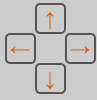
Copyright Tools for Any Uploaded Image
If an image is under copyright, be sure to check the "Is under copyright?" box, When this is checked, new fields appear that allow you to specify copyright information. These include drop-downs describing the status of the permission and the Creative Commons reuse license, and space to enter the copyright holder’s name and the relevant bibliographic reference.
Important
If the "Is under copyright?" box remains unchecked, the image will automatically be marked "public domain." Please be careful to set appropriate copyright settings, as images that have been previously published are often subject to the copyright restrictions of the publishing journal. Correct copyright attribution is the responsibility of the individual MorphoBank content builder.

Figure 3.9. Media editing form with copyright tools
If at all possible, use images to which you own the rights and set the Media reuse license of your choosing. The licensing options are as follows:
CC0 - Relinquish copyright. This option will place your media in the public domain. This license enables scientists, educators, artists and other creators and owners of copyright-or-database-protected content to waive those interests in their works and thereby place them as completely as possible in the public domain, so that others may freely build upon, enhance and reuse the works for any purposes without restriction under copyright or database law. You will waive all copyrights and related or neighboring rights that you have over your work, such as your moral rights (to the extent waivable), your publicity or privacy rights, rights you have protecting against unfair competition, and database rights and rights protecting the extraction, dissemination and reuse of data.
The purpose of storing data on MorphoBank is to make those data available to the scientific community and the public so that data may be reused in the service of research and education. Standards of good scholarship dictate that when reusing prior work the authors of that prior work should be cited. To emphasize freedom for others to reuse by formally relinquishing all copyright claim to deposited published work, select a CC0 license.
CC BY - This license lets others distribute, remix, tweak, and build upon your work, even commercially, as long as they credit you for the original creation. This is the most accommodating of licenses offered. Recommended for maximum dissemination and use of licensed materials.
CC BY-SA - Sharealike. This license lets others remix, tweak, and build upon your work even for commercial purposes, as long as they credit you and license their new creations under the identical terms. This license is often compared to “copyleft” free and open source software licenses. All new works based on yours will carry the same license, so any derivatives will also allow commercial use. This is the license used by Wikipedia, and is recommended for materials that would benefit from incorporating content from Wikipedia and similarly licensed projects.
CC BY-ND - Attribution-NoDerivs. This license allows for redistribution, commercial and non-commercial, as long as it is passed along unchanged and in whole, with credit to you.
CC BY-NC - Attribution-NonCommercial. This license lets others remix, tweak, and build upon your work non-commercially, and although their new works must also acknowledge you and be non-commercial, they don’t have to license their derivative works on the same terms.
CC BY-NC-SA - Attribution-NonCommerical-ShareAlike. This license lets others remix, tweak, and build upon your work non-commercially, as long as they credit you and license their new creations under the identical terms.
CC BY-NC-ND - Attribution-NonCommerical-NoDerivs. This license is very restrictive, only allowing others to download your works and share them with others as long as they credit you, but they can’t change them in any way or use them commercially.
Media Released for One-Time Use, No Re-Use Without Permission. The copyright holder has released the media for use in one MorphoBank project only. To honor the copyright holder's wishes MorphoBank only allows such Media to exist in one project. If you have a question about this please send a message to using the Ask Us link on the MorphoBank home page.
CC0 or CC-BY licenses allow maximum flexibility and data sharing online because they (and only they) are Open Data licenses. Please be aware that choosing an NC (non-commercial usage only) license may prevent your Media from being used on Open-content only websites such as Wikipedia. We do not recommend choosing this license. When you have obtained permission (unless you, the person uploading the material, have granted it yourself) you will need to upload a signed document proving this. MorphoBank automatically prompts this when you select "Permission to use media on MorphoBank granted by copyright holder" from the Copyright Permission drop-down list shown above. When you choose this option, the following form pops up:

Figure 3.10. Copyright Permission Upload Form
You can simply attach the relevant document using the "Choose File" button and it will automatically be saved to the Documents section of your Project Workspace. If you have already uploaded a Copyright Permission document, you can simply select it from a list of all available documents within your project. You can then exit the form uploader and return to the Media Editing page to save your work. Please be sure to clearly state the copyright holder on the Media Editing form by typing the name into the text box labeled "Copyright Holder."
If your media item is associated with a publication, as an additional layer of documentation, you may wish to attach a bibliographic reference to the Media by typing in the first few characters of the reference title or author name(s) into the "Add bibliographic reference" box. You will be presented with a list of possible matches from your project bibliography from which you can choose the appropriate reference. Remember that you must first create the reference in the project bibliography before you can attach it here.
The only data absolutely required is the media file itself. You are strongly encouraged to attribute a specimen from the specimen directory to each media item. The matrix editor uses the specimen taxonomy to suggest relevant media for placement in cells. Thus media without specimen data will not be usable in matrices.
You must also specify copyright information for your media, if applicable. The earlier this is done the fewer copyright clearance problems you will encounter later as you move towards publication.
Copyright Settings for Project Data: Matrices and Documents
Matrices and Documents on MorphoBank can be marked with a CC0 license, distinct from Media copyright settings.
“Non-media data copyright preferences” or “Matrix copyright preferences” can be accessed from a few locations in your Project workspace, and allow you as a Project Administrator to place a CC0 tag on data, thereby releasing it to the public domain.
For unpublished projects, you can select copyright preferences from within the Matrix tab or from within the Documents tab. If you access the copyright preference button from either area, the CC0 license will be applied to all non-Media data (Project Matrices, Documents, Characters and Ontologies). You need only select the setting once.


Figure 3.11. Click the "copyright preferences" button

Figure 3.12. Check box and click "save"
When a Project is later published, there are several possible actions by visitors browsing MorphoBank that will trigger a reminder about copyright and a possible CC0 license.
Notices appear in the following instances:
When downloading media items:

Figure 3.13. Notification prior to download of Media
When downloading a Matrix, Character List, or Ontology:

Figure 3.14. Notification prior to download of Matrices, Character lists and Ontologies
Delete Multiple Media Feature
Occasionally a user will upload a large number of images only to discover that, for one reason or another, they simply aren’t right for the current project. As a corollary to the Ass Batch of 2D or 3D Media Upload feature, MorphoBank has a Delete multiple media feature to allow efficient deletion of multiple media. To use the Delete multiple media tool, navigate to the “Media” tab, and then select the orange button “Delete multiple media” from the top of the screen. You will then see a new button, just above the image thumbnails themselves, that reads “Trash Media.” Any project member can then begin the batch deletion process by clicking on each unwanted image. A small check mark will appear in the upper-left-hand corner of each selected thumbnail. When you’ve made your selections, click “Trash Media.” You can click through multiple pages of media making your selections or you can add continuously to your media recycling bin. The small recycling bin to the right of the “Trash Media” button will change shape to indicate that it contains the discarded images. This feature ensures that you have the opportunity to re-think your deletions before it is too late.

Figure 3.15. Batch Deletion function
You can choose to select all and delete or you can click on individual media to delete them. When using the second option a check mark will appear in the upper left of media selected for deletion. To complete the process, click the Delete button. If the media item(s) are in use you will receive a warning to make sure you have considered the consequences of deleting media, i.e., that they will disappear from every part of your project.

Figure 3.16. Media deletion notification warning the user if media about to be deleted are in use in other parts of her project.
If your media are not in use in your project, they will simply be deleted once you select delete.
Warning
Be careful! Deletion of media is permanent.
Using the Media Browser
The media browser, accessible by clicking on Media in the left-hand navigation, lets project members conveniently view, sort and filter through previously uploaded project media. Unless filtering is enabled, the browser shows all media in the project as thumbnails.

Figure 3.17. Media can be viewed on the browse page at two sizes. The default is the smaller size.
Clicking on an media thumbnail opens up the basic media editing form, which includes copyright information, and a larger version of the media. Clicking on the larger version will open the largest web-viewable version of the media (for images, a pan-and-zoom version of the image, for video or audio, a playable version). The original media file can be downloaded by clicking on the "download" button on the basic editing form.

Figure 3.18. Media editing form. Note the Download link directly under the media item.
View modes
The media browser supports two different ways of viewing sets of media:
Thumbnail mode displays twenty-five items per page at lower high-resolution with only MorphoBank number and taxonomic name.
Mosaic mode displays one-hundred items per page at low high-resolution without any additional information. Images in mosaic mode are cropped to be square, so portions of rectangular images may be missing in this view.
A set of view mode buttons is present in the upper-right hand corner of the media browser. Clicking on a button changes the view mode.

Figure 3.19. Media browser view modes
Sorting
The browser under the Media tab, accessible for unpublished projects when logged in, has several tools to sort media items by a number of criteria. By default, items are sorted by MorphoBank number. You can change the sort order using the "Order by" drop-down menu in the media browser.

Figure 3.20. The tool for ordering media in unpublished projects
Filtering
By default the media browser displays all project media. For projects with lots of media this can get unwieldy, so the browser offers two ways to filter what you see.
The "Show" drop-down menu in the top-left section of the media browser navigator allows you to easily display only those media items meeting some basic criteria:
identified media displays only media items that are associated with a specimen.
unidentified media displays only media items that are not associated with a specimen.
copyrighted media displays only media items that have their "is under copyright?" checkbox set.
non-copyrighted media displays only media items that do not have their "is under copyright?" checkbox set.
all media displays all media items. This is the default.
You can also filter media items by taxonomy, view, submitter, copyright license, copyright permission, specimen repository, status, or any combination of these by clicking on the "Filter Media" button towards the right of the media browser. Check off your desired filters on the set up screen, shown below, and click on the "filter" button. Multiple filters can be used at the same time to create specific lists of media to show, for example, a list of copyrighted materials that were uploaded by a specific member.

Figure 3.21. The "Show" drop-down menu in the media browser.
To clear filtering, select "Clear All." Once you have cleared your filters, be sure to click the "Filter" button beside the "Clear All" button to complete the action.
Searching media
You can also use the Search function to search for media. This function is found in the upper right corner of all MorphoBank pages except the matrix editor. While logged-in the search function will find media in both published projects and any unpublished projects in which you have membership.
Importing Media from EOL.org and iDigBio.org
The Encyclopedia of Life (EOL.org) and Integrated Digitized Biocollections (iDigBio.org) are growing sources of specimen and media available for re-use under Creative Commons licensing and may be useful to the scientific endeavors of investigators building content. You may wish to import media en masse from EOL.org or iDigBio.org to illustrate character states, cell scores or taxa in your MorphoBank matrix. MorphoBank makes this very easy.
MorphoBank allows you to pull groups of images from EOL.org and iDigBio.org and load the associated data (e.g. species name) automatically. You can access these tools through both the "Media" tab and the "Taxa" tab. From either of these pages, click on the orange button that says "Import EOL.org images" or "Import iDigBio.org images"

Figure 3.22. EOL and iDigBio Import Images Buttons
Clicking on either of these buttons will open a window that lists all of the taxa in your project alongside checkboxes. Use the checkboxes to select which taxa to search in EOL.org or iDigBio.org. If your project has many taxa, you may want to be selective and do just a few at a time to avoid long load times. Once you've made your selection, click the large orange button that says "Search EOL.org."or "Search iDigBio.org"

Figure 3.23. Select Taxa, here shown using EOL as an example (iDigBio looks similar)
When your data has been retrieved, you will see an image thumbnail along with copyright information. You can either choose to import this image, or you can see what else EOL.org or iDigBio.org has to offer by clicking the orange "Check for more media on EOL.org" or "Check for more media on iDigBio.org" button. Once you're satisfied with an image or images, check "Select for Import,""Use image as taxon exemplar," or both, and then click "Import."
If you choose to use the image as a Taxon Exemplar, it will immediately appear as the example image for that t part of your matrix when the import process is complete. It is associated with the taxon names in rows. Typically the Taxon Exemplar is a picture of the whole organism. If you're importing images without selecting "taxon exemplar," then it will simply be added to the "Media page in your project. Either way, all imported media are available to you as you work and can be linked to cells, characters and states or taxa.

Figure 3.24. Example results from a search of EOL
Once you import the chosen media, you'll see an intermediary window telling you how many images were imported and directing you to further "curate" your media:

Figure 3.25. Import Complete Screen
The "curate media" page allows you to associate Media Views (these are orientations and descriptors that you design such as "lateral skull," "body," "stamen," and "cross section) with your newly imported images. MorphoBank automatically creates an "unvouchered" specimen record for all media imported from EOL, but if you want to use a different, already extant specimen record, you may do so by typing its first few letters in the "Specimen" lookup (seen in the figure below). When importing media from iDigBio.org, specimen records will be created based upon the data available in iDigBio. You must also pick a View from the drop-down of all of the Views existing in your project. If you don't see the appropriate View, you must create a new one in the "Media Views" tab. If the "curate media" page has more than one image, you must select the appropriate one(s) by clicking the checkbox in the upper-right-hand corner of each thumbnail. When you've finished curating an image, click "Save." An orange border will surround the completed media. To complete the process, click "Release Curated Media to my Project."

Figure 3.26. Curate Media Page
You'll notice that there's another orange button, reading "Release All Media to my Project" that's available throughout the curation process. If you click this button, Media with no associated specimen or views will be released into the main body of your project. You'll see a warning pop-up asking you to confirm this choice.
Using the MorphoBank Image Viewer and Annotator
All images uploaded to MorphoBank are automatically converted into a format that allows efficient pan-and-zoom viewing at full resolution. This means you can upload very high resolution imagery and view it online on MorphoBank with full detail using a normal internet connection.
To efficiently display high resolution imagery, MorphoBank takes your original image, breaks it up into small pieces and stores those pieces at various resolutions, from full resolution down to thumbnail resolution. Special browser-based software built into MorphoBank requests only those pieces that are actually visible on the screen, and at the lowest resolution possible. The result is that even the highest resolution imagery can be viewed online using a standard connection. No detail need be lost.
To use the image viewer and annotator, first click on the image in the media browser.

Figure 3.27. Basic image viewer (published or unpublished projects). Note pan and zoom tools in upper left.
If you are logged into a project that you can edit, you will access an image editor. You will be taken to a media editor page with a version of your media on the right side of the screen.

Figure 3.28. Access the Media Editor by Clicking on Zoom (Unpublished Projects)
To use pan and zoom features, either click on the image itself or select "zoom" below the image. A window which looks something like the figure below will then appear:

Figure 3.29. Image editing tools visible to a project member when logged in. The image editing tool palette is in the upper left.
The horizontal slider allows you to zoom in and out, the vertical slider lets you to rotate the image.
The palette includes tools that allow you to view and label your images.
Clicking on this icon will restore the image to its original zoomed-out, centered position.
To move around an image that is too large to fit on the screen select the pan tool from the tool bar (or press the 'p' key on your keyboard), then click on the image, hold the button and drag the mouse until the region of interest is visible.
- To annotate your image with boxes that highlight key areas, you can click this square icon. Once it is selected, click the area of the image you'd like to annotate, and a rectangle with a text box beneath it will appear. You can drag the rectangle anywhere on the image, and resize it by clicking and dragging the corner. To save any text that you enter into the text box, simply click outside of the annotation. To remove the annotation, click inside the text box once more, and then click the small "x."

Figure 3.30. Image editing tool: Square icon functionality
To annotate your image with custom polygons, click on the hexagon icon. Click on the image to add points to draw your shape. The shape is always closed, and you can add as many points as you like. You can click on points you've already added to move them, alt+click on existing points to remove them, and alt+click on the line to add new points. To remove the shape, click on the "X" in the label box.
- To annotate an image to point to a specific area, click the line icon. Like the box annotation above, you must first select the tool, and then click on the part of the image where you wish the line to point. The line will connect the selected portion of the image to a text box. The orientation of the box can be adjusted by clicking inside the box and holding the button down while dragging it. As described in regards to the box annotation, to save text simply click outside of the text box area. To delete the annotation, click inside the text box again and then click the small "x."

Figure 3.31. Image editing tool: Line icon functionality
- You can use this button to prevent accidental movement or deletion of labels while navigating the image. When locked it will not be possible to move, edit, create, or delete labels on the image. You can still use the zoom and pan tools when the labels are locked.

In order to keep track of where you are within a zoomed-in image, you can use this tool to highlight the visible area within a smaller inset of the whole image. See below.

Figure 3.32. Zoomed-in image with highlighted area
This button opens a guide to all of the image viewer tools, along with a list of helpful keystroke shortcuts.
Media viewer: Keyboard Shortcuts
"tab": hide/show on-screen controls
"space": to activate image panning
"r": to select the rectangle label tool
"p": to activate the point label tool
"n": to toggle visibility of the image overview
"h": to return the image to the centered, zoomed-out "home" position
"c": to toggle visibility of viewer controls
"+" or "]": to zoom in in small increments
"-" or "[": to zoom out in small increments
"?": to pan the image in small increments
"d": to delete the selected annotation
"l": to lock and unlock annotations
Editing Media
Updating media
You can update a media file at any time by finding the media in the media browser or search, clicking on the thumbnail, and then uploading a new file into the existing record. This is handy when you need to correct errors or replace an existing file with a higher quality version.
Labeling images in the Matrix Editor
MorphoBank also allows you to label regions of images using the Media viewer when it is accessed from the Matrix Editor. The labels do not modify the image in any way. Labels only appear when viewing the image in the specific matrix cell in which the labels were added. In addition, labels are automatically tagged with the taxon and character of the cell to which they are attached.

Figure 3.33. Image viewer with labeling controls and label visible
To label an image in the matrix editor, first open the matrix, then click on the cell displaying the image in question. This will open the pan-and-zoom viewer, similar to what you would see if you clicked on an image in the media browser. You will see the same tool palette, including the annotation buttons discussed above
Changes made to a label's text or location are automatically saved. You do not have to explicitly hit a "save" button.
Managing Characters
As with taxonomic names and specimen data, MorphoBank maintains a central directory of characters for each project. The directory lists each character once - no duplicates are allowed.
Important
Matrices within a single project using the same character are actually referring to a single entry in the character directory. This means that if you modify a character, the change will be reflected everywhere it is used in your project.
While it is possible to perform rudimentary editing of characters in MorphoBank's matrix editor, most management of character data in your project will be performed using the character editor. To access the character editor, select the Matrix of interest and then click the word "Characters" at the top of the Matrix Editor page. Alternatively, click on the 'Edit characters' button for the Matrix of interest on the Matrix main tab.

Figure 4.1. Accessing the character editor through the Matrix Editor

Figure 4.2. Accessing the Character Editor through the Matrix main tab
Character editor overview
As shown in the figure below, the character editor provides a number of useful features designed to streamline the management of character data. When you select the word "Characters" button on Matrix page, you will see a screen called "Character List," a list of characters from the current matrix. The characters are displayed in the same order in which they appear in the matrix.
You can make changes to a character (assuming you have project-level privileges to do so) by opening the "Character Editor" and double clicking on the character number or name. You may delete by using the "x" button to delete. To select a range of characters, click on the first character in the range, then click on the last character in the range while simultaneously depressing the shift key on your keyboard. If you need to move a character or set of characters, you may drag the selection to its new location by clicking on a selection of characters and, with the mouse button held down, dragging it with your mouse to its new location. The delete and move functions work on single or multiple character selections.

Figure 4.3. The Character List

Figure 4.4. The Character Editor
Adding Characters
Adding a single character
To add a new character click "+ Add new" in the upper-left corner of the Character List. A new screen will appear called "Add character." Enter the name of the character, its type and where it should be positioned. Then click "Add".

Figure 4.5. The add new character button
A new window will appear called "Add character." Enter the name of the character, its type and where it should be positioned. Then click "Add".

Figure 4.6. The add character form fields
Batch adding characters using a NEXUS or TNT file
When uploading a NEXUS or TNT file to create a matrix, all characters and states present in the file are automatically added to the character directory. This is a collateral effect of importing a matrix but can be used to batch add characters and is especially convenient if your data is already in NEXUS or TNT format.
Because characters are shared across matrices in a project, you can load a matrix from a NEXUS or TNT file, then use the characters from the imported matrix in other matrices created directly in MorphoBank.
For projects that need to consolidate characters from disparate NEXUS or TNT format datasets into a single set, using MorphoBank's NEXUS import capability may be a convenient option.
Uploading multiple NEXUS or TNT files into a single MorphoBank matrix will result in a matrix with a character list that is the sum of those in the constituent files. You can then use MorphoBank's character management tools, described below, to edit the list into its final form.
The workflow we recommend is creating one large supermatrix and using the partitions feature (described elsewhere) to examine or export subsets of the matrix.
Searching for characters
To find for a character, click on the Search button in the Character List window and enter your search terms into the box. This action will return all characters that match your terms.

Figure 4.7. A typical search in the Characters List, here with 13 results returned
The Character List will substitute a list of all characters whose name or description contain the search terms in place of the full list of characters. Found characters are always displayed in the order in which they appear in the matrix. You can search for matches that begin or end with some text using the wildcard asterisk (*) character. So, for example, to find all characters whose name, number or description contains the word "pavement" you would simply search on "pavement." To find characters having words beginning with "pave", for example, you would search on "pave*" When you are done with the results of your search click on the "Done" button to return to the full character list for the selected matrix.
Moving characters
Each matrix has its own sorting order for characters. By default, the order of characters in a matrix is that in which they were added (or appeared in the imported NEXUS/TNT file.) However, project members may arbitrarily reorder characters in a matrix by drag and drop in the character editor.
Editing characters
To change any aspect of a character in the list, double click on the character number or name. A window, shown in the figure below, will open enabling you to edit all aspects of the selected character including:
edit the character's notes.
add, edit and remove character states.
link media to characters and character states.
add labels to media linked to characters and character states.
add citations to a character.
view member comments associated with a character and its states.
view the change history for a character
add a character to or remove it from a partition

Figure 4.8. Editing of basic character information in the Character Editor
The editor is divided into six screens which may be accessed using the navigation tabs at the top of the editing window. The functions present on each screen are described below.
"Character states" tab
The "character states" tab lets you change basic character information such as character name and the notes for the character as well as add, edit and delete character states.
To add a state, click on the "+ Add new" text above the existing states. A new state will appear in the list. Click on the name to edit it. To reorder states click on and drag the state in the list by its number to the desired position. The states will automatically renumber themselves such that they are always sequentially numbered starting from zero. To remove a state, click on the state in the list, and then click the "x" button that appears on the right.
"Media" tab
Any number of project media may be attached to either a character or character state using this screen.
The screen lists all character states. To add an image to a specific state, click on the "+ Add new" text in the upper left or on the state itself in the list. A media selector window, as shown in the figure below, will appear allowing you to locate and link media from your project.

Figure 4.9. The character media tab
To find media for a character or character state, type text into the "search for" text entry box. This text can be, for example, a taxonomic name or a view. Then click on the "find" button. A list of relevant media will be displayed. Click on the desired media and click on the "Add" button on the bottom right to link it to the selected state or to the character in general. The character itself appears last in the list on this page after all the states. The search performed by the "media" field to find relevant media is broad, searching on the following data:
Table 4.1. Character media search summary
Project item | Item fields searched | |
|---|---|---|
1 | Taxa | Phylum, class, order, suborder, superfamily, family, subfamily, genus, species, subspecies, author, year, notes |
2 | Specimens | Institution code, collection code, catalogue number |
3 | Views | View name |
4 | Media | Media accession number, Copyright information, notes, extended information fields |
You can search for partial matches by using the asterisk (*) wildcard character. For example, to find all media associated with words starting with the letters 'dent' search on 'dent*' Similarly, to find media associated with words ending is 'ism' search on '*ism'.

Figure 4.10. Attaching media to a character
Labeling media associated with characters
You may add character-specific labels to images associated with specific characters. To do so click on the thumbnail of the image in either the character editor "media" tab or on the small thumbnail images appearing next to characters and states in the character list. A new window will appear, as shown below. You may add labels to the image in this window in the same manner as is done in the matrix editor (see Media view). Note that labels added in this window will only appear when the image is displayed for the selected character. When the image is used in other contexts (e.g., in a matrix cell, or as a depiction of the specimen) these labels will not be visible.

Figure 4.11. Character image viewer and labeling of character images
"Comments" tab
All project members - full or observer - may add comments to any character or state in a project. Comments are recorded with the date and time they were made and the identity of the commenter and are displayed in the "comments" tab listed with the most recent first. You may also add a comment to the character or a specific state by clicking on the "add comment" button at the bottom of the screen.
Comments are a permanent part of the project record and cannot be changed or deleted once made.

Figure 4.12. Adding a comment

Figure 4.13. Selecting whether a comment applies to a character or a state
"Citations" tab
You can use the "Citation" tab to add, edit, or remove citations from a character or state. To add a citation, choose the "add citation" button from the bottom-left corner of the screen. A new window will appear which will allow you to search for a reference from within your project's bibliography. Type a search term next to the "find" button on this page, and select a bibliographic reference from the list that appears. You will also be able to add page numbers and any specific notes pertaining to that reference in relation to the character in this window, or in the "Edit citation" window after the fact. Press "Save" when you are satisfied with your citation.

Figure 4.14. Adding a citation to a character
"Partitions" tab
Partitions are subsets of taxa and characters in your matrix. These are one of the most useful tools for examining parts of your data. You can display a partition on screen or download a partition for analysis. It is an excellent workflow to create a single large matrix and then use several partitions to publish subsets from that matrix. You can create as many partitions as you wish.

Figure 4.15. The Partitions tab showing three sample partitions
"Change Log" tab
MorphoBank keeps a log of changes made to a character and its constituent parts - states, media, notes, etc. - which may be viewed in the "Change Log" tab. Each change is noted with date and time, the identity of the member committing the change, and the precise value of each field after the change.

Figure 4.16. Using the Change Log Tab
Using Matrices
MorphoBank supports editing and display of dynamic phylogenetic matrices of morphological characters with labeled images and other metadata demonstrating homology statements. It implements many of the data editing functions of widely used desktop programs such as Mesquite and Nexus Data Editor in a networked, collaborative environment.
Unlike previous systems for phylogenetic research which focused primarily on the development of text-only matrices and trees, in MorphoBank, media - and particularly images - are first class citizens. MorphoBank matrix development features are fully integrated with media management features. You may place images - intelligently selected based upon taxonomy - into cells with cell-specific labels to document your homology statements. High resolution imagery is supported with continuous pan and zoom and labels that maintain their scale and position as images are enlarged and reduced for inspection. This makes it possible to include detailed visual documentation of each assertion in your matrix dataset.
MorphoBank also permits team collaboration on a single copy of the matrix, analogous to several authors editing a single manuscript in Google Docs.
Adding new matrices
You may create matrices in MorphoBank from scratch or upload an existing Nexus or TNT file that has been created in a desktop program like MacClade, Nexus Data Editor, Winclada or Mesquite. When you import a NEXUS or TNT file, all of the taxonomy, characters and states, cell scorings and notes, are imported into a matrix in your MorphoBank project. MorphoBank does not have tools for manipulating trees or sequence data. Therefore any data blocks present in the file that are not supported by MorphoBank (trees in a TREE block, for example) are imported as-is and exported untouched.

Figure 5.1. Two different options for adding a matrix
Starting a New Matrix from Scratch
When creating a new matrix in MorphoBank you have two choices: you can start from scratch and enter characters, states, taxa and cell scorings one at a time, or you can import an existing matrix (or matrices) created in some other application.

Figure 5.2. New matrix form
The matrix "Title" is simply an easy way for you to refer to your matrix. The operational taxonomic unit drop-down, which defaults to "Genus," should also be set, see “The Operational Taxonomic Unit (OTU)”.
If you simply fill in the Title, set the OTU and click on "save" you will create a new matrix with a single "dummy" taxon and character (all matrices must have at least one character and one taxon). You can open this matrix in the editor, change the dummy character and taxon to suit and begin adding additional character, taxon and scoring data.

